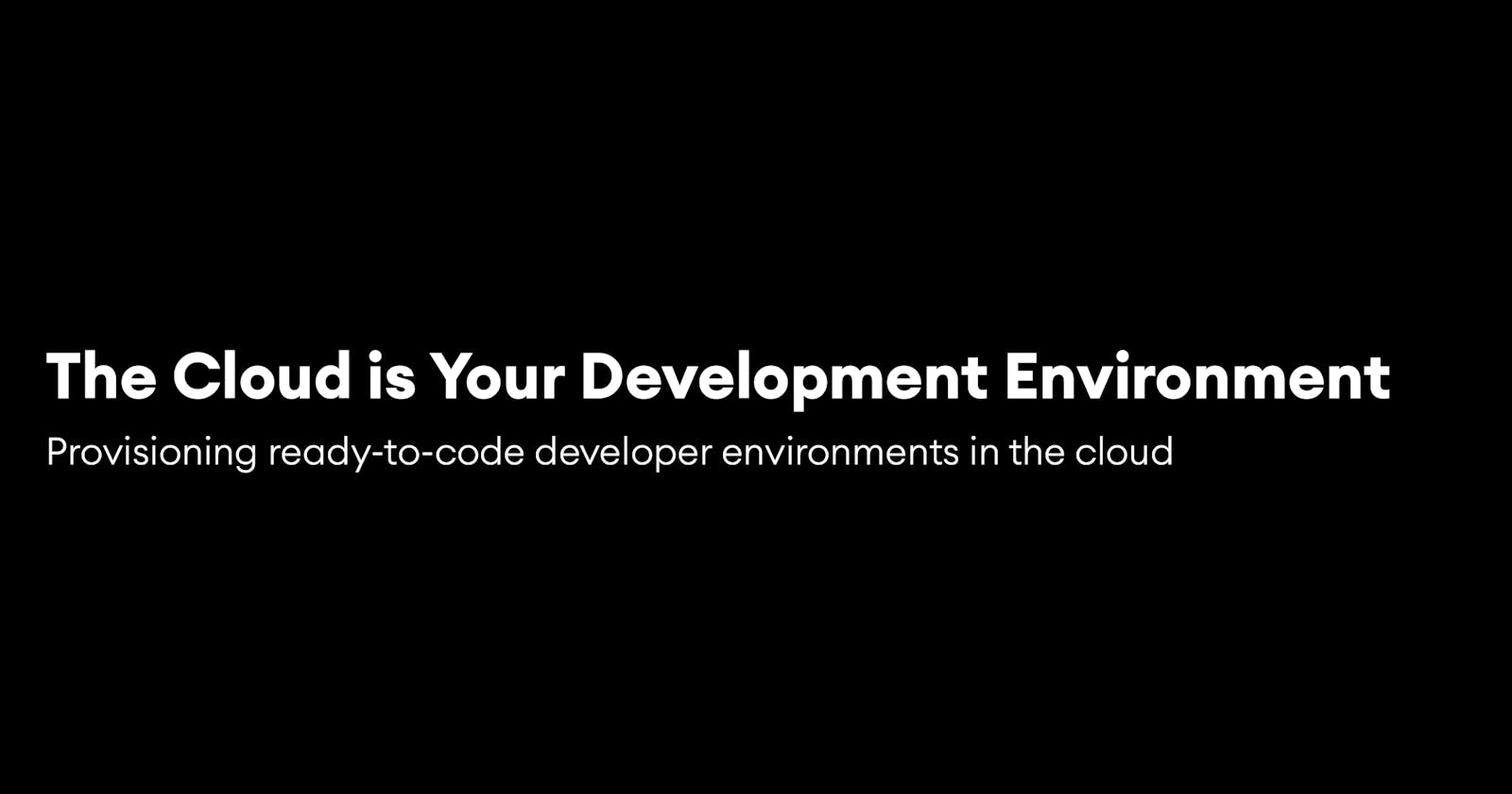As a developer, one of the things I've grown accustomed to is constantly moving between various projects, their required dependencies, and versions of those dependencies.
Here is a typical workflow that you may be familiar with:
- Select project
- Check / install dependencies
- Checkout branch
- View readme
- Install tools
- Run build
- Run test
- Start coding
We are seeing a rise in cloud developer environments that abstract and automate these steps away, removing friction, improving developer experience, and speeding up development time by just making things easier.
In contrast with the above workflow, what if it was this simple?
- Select project 👩💻
- Start coding 🚀
Over the years we've seen the iteration and maturation of this idea, with projects like Replit, StackBlitx, CodeSandbox, JSFiddle, and countless others improving over the course time.
The obvious end goal here was to make it so that anyone, on any machine, anywhere in the world, could jump in and start building, contributing, and collaborating on production codebases without having to go through monotonous, time consuming, and often complex environment setup and from any machine in the world that had a browser.
This vision is finally starting to come to fruition with projects like Gitpod and GitHub Codespaces being used in real production codebases, and as the case with Gitpod, free and accessible to anyone in the world today.
In this post, I want to show you how you can move your development environment to the cloud with Gitpod.
Gitpod Overview
Gitpod lets you automate the deployment of Github projects and start coding them directly in any browser with a complete VSCode setup.
You can spin up pre-configured, standardized dev environments from any git context when you need them and close them down (and forget about them) when you are done with your task. Dev environments become fully ephemeral.
The value proposition is this: I have a project that I want to work on, or see a project in a Github repo I want to try out. With Gitpod, you can click a button, or append the GitHub repo with gitpod.io/# and open it up in Gitpod. From there, you can start writing code and running CLI commands.
A couple of examples of some automations:
Blockchain app
- Install the dependencies
- Start local Ethereum node
- Compile smart contract
- Deploy the smart contract
- Start the web server
Docker with a RUST API
- Set environment variables
- Start Postgres
- Build the project -
cargo build - Run the project -
cargo run
Jamstack app
- Install dependencies
- Start the web server
Let's look at how we can get started automating these types of projects.
Getting started
There are two examples I'm going to give here:
- Deploying and automating your own project to Gitpod
- Deploying an existing project to Gitpod
Deploying and automating your own project
First, create a new Next.js app and create a .gitpod.yml file:
npx create-next-app myapp
cd myapp
touch .gitpod.yml
Update .gitpod.yml with the following code:
tasks:
- name: Install and deploy
init: yarn
command: npm run dev
This configuration will do the following once the project is launched in Gitpod:
- Install dependencies
- Run the dev server after dependencies are installed and open port 3000
You can do quite a bit in the configurations, including async tasks. To learn more about what's possible, check out the docs here
Next, create a new GitHub repo and copy the project URI to your clipboard.
Using your own GitHub project URI, push your project to GitHub:
git init
git remote add origin git@github.com:username/myapp.git
git add .
git commit -m 'initial commit'
git push origin main
Now you can open your project and it will automatically be deployed and run whenever someone opens it with this URL pattern:
https://gitpod.io/#<your-project-uri>
Example projects
GitPod also has a handful of example projects that you can run and deploy as well here.
If you want to deploy this example Next.js app, check out my repo here
Next steps
If you want to learn more:
- Check out the Getting Started guide
- Follow Pauline and Mike on Twitter
- Check out their YouTube channel
- Here are a couple of video overviews of how it works: